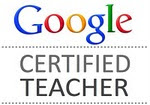First you must put the DE site on your home page on the iPad. Open Safari and go to the DE website. Click on the "send to" arrow right next to the URL and a new window will open. Choose ADD TO HOME SCREEN and a nice DE icon will be placed on your ipad screen. It appears like an app, but is not. This is a direct link to your DE log in page and it is a nice shortcut.
Where to you find good apps?
I read blogs and professional journals, follow teachers on Twitter, and ask everyone at workshops and seminars where they find apps. This really saves time because these are already vetted by someone else. Knowing which apps are not good is useful as well. So start asking people for their favorite app and you will get a list very quickly.
Here are some sites I consider to be some of the top critics of apps. So if you do not have a starting point yet, try these sites.
How do you integrate apps with DE Resources?
Don't overlook the photos, images, songs and sounds in the DE library. Most people do not even search these assets but there is gold in there, but you need to mine it! There are over 7400 audio files, songs and sound effects from rainforest sounds to a snare drum. You can use these in presentations, projects and more.
Organize your classroom iPads by using some of the fantastic DE photos as the background screen. There are penguins, insects, plans, animals, or famous people you can "Save Picture (Photo Album)". Then go to the background setting and choose from camera roll for the photo you saved. All of the backgrounds below are found in the DE images.
To download a DE video to play on the iPad, you should use an app called iCab(free). Your selection will download to your Camera roll. Once in there, when you play the clip, notice at the top of the screen there is a place you can "trim" the video if you need to make it shorter. Here are two places to visit to read more about iCab from some STAR DE educators;
- Carolyn Stanley's blog post - http://bit.ly/ZgMi7X
- Mark Hammon's YouTube video tutorial - http://bit.ly/ZgMmor
Once you use iCab, be sure to connect it to Dropbox for storage of your projects so they do not take any of the precious iPad memory.
Turn that lesson into engaging and meaningful activities.
- Give students the assignment to find photos in the Discovery library, import them into Educreations. Students can narrate the slide show.
- Students create a conversation between the four gentlemen in the painting with Blabberize.com or Bubblesnaps.com
- Use photos from DiscoveryEducation image library to create a poster of the water cycle using Popplet Lite mind mapping app.
- Try Pic Collage to create a poster of information about China. Finding photos and information in DE photos.
- Download images from DE to create a digital, but not multimedia poster using Text on Foto. Use this app to label a photo before using it in a slideshow.
- For a different style of writing, have students find images in the DE library and create a postcard using PhotoCard app.There is an option to actually mail it for$1.99 or send to photo library so you can print and post around your room.
- Create a slideshow with Lodge McCammon music - first download his songs on a computer then put on iPad - (as ipad is connected to computer, don’t sync, just select View->Show Sidebar and drag Lodge songs to the iPad device). It will put Lodge in iTunes and make it available to other apps on your iPad that use music. But first use Text on Foto to label the photos before importing to ProShow to make a musical slideshow.
- Tech Smith has come out with a new app called Ask3. The concept "Ask 3 before me". So when a student has questions in class they should ask 3 others first. This app allows teachers to create an assignment by video/audio from within the app and describe what students will complete. This gets posted to a "bulletin boaard". Students do their assignment an then come back to Ask3 to record their images and message for the assignment which also gets posted to the bulletin board. The collaboration begins when others in the class make comments to their peer about the work submitted. The product is in beta, so your comments to TechSmith are appreciated. You can have an influence on how an app develops.
The sample projects are contained within the presentation attached below.
Here are the resources mentioned in my DEN GURU Webinar.
AppsGoneFree - Free - sends notification about paid apps that become free.
AppShopper - Free - Enter all of your apps into this web data collection. Also enter any apps you have on your "Wish List" and AppShopper will notify you of any updates or drop in price.
AppShopper - Free - Enter all of your apps into this web data collection. Also enter any apps you have on your "Wish List" and AppShopper will notify you of any updates or drop in price.
Dropbox - Free - to move files from your computer to iPad easily
Educreations - Free - Make tutorials, slide shows and narrate them.
iCab Mobile - $1.99 - Download DE videos on the iPad.
Keynote - $9.99 - Create presentations on the iPad.
PhotoCard - Free - Make a postcard that you can print or mail using any photos or DE photos
Educreations - Free - Make tutorials, slide shows and narrate them.
iCab Mobile - $1.99 - Download DE videos on the iPad.
Keynote - $9.99 - Create presentations on the iPad.
PhotoCard - Free - Make a postcard that you can print or mail using any photos or DE photos
Pic Collage - Free - Digital poster with photo, text and sticker support. No multimedia.
Popplet Lite - Free - Mindmapping app in which you can insert DE images or photos in the Popplets.
ProShow - Free - Create slideshow with music like Lodge McCammon's songs.
Text on Foto - Free -Enter text with over 50 font styles on DE photos or images.
Text on Foto - Free -Enter text with over 50 font styles on DE photos or images.
All in all you could spend so much time evaluating apps and creating lessons to use them in your classroom. But by visiting the sites suggested you can find some excellent resources to make going mobile more fun.
Excellent Starting points for finding apps for education
- Great Apps by category - http://askatechteacher.wordpress.com/great-apps/
- Interesting Ways(to use ipad in classroom) by Tom Barrett - http://edte.ch/blog/interesting-ways/
- Review of apps by Apple Distinguished Educators - http://www.appitic.com/
- Robin Martin’s iPad links - https://www.diigo.com/user/rmom352/iPad
- Tony Vincent’s iPad links - http://bit.ly/YNHQBt
- Robert Byrne’s - http://ipadapps4school.com/
- ADE reviewed apps - http://appitic.com/
- Teachers with apps - http://bit.ly/12SwX5A
- TCEA matrix of apps - http://www.tcea.org/ipad
- Real Teachers recommend apps - http://bit.ly/12SyQzdAppoLearning - https://www.appolearning.com/
- Educational Technology and Mobile Learning - http://bit.ly/11UCZOO
- 9 iPad Tutorials teachers should not miss - http://www.educatorstechnology.com/2012/12/9-ipad-tutorials-teachers-should-not.html
- 10 iPad apps to enhance critical thinking - http://www.educatorstechnology.com/2013/02/10-ipad-apps-to-enhance-critical.html
- 15 iPad skills every teacher and student should have - http://www.educatorstechnology.com/2013/01/15-ipad-skills-students-must-have.html
- 20 Random iPad Math Apps - http://bit.ly/YApXl7
- 22 Alternatives to Book Reports - http://ipadders.eu/22-ipad-alternatives-to-the-book-report/
- 26 categories for teachers using iPads in class, from math to notetaking apps - http://www.educatorstechnology.com/p/blog-page_9.html
- 40 Apps for SAMR model - http://www.educatorstechnology.com/2013/01/40-ipad-apps-for-samrl-model.html
- 50 Things to do on an iPad - http://www.teachthought.com/ipad-2/50-things-to-do-on-the-ipad/
- 50 of the Best Resources for iPads - http://bit.ly/12SwX5A
- 62 Ways to use the iPad with your students - http://www.educatorstechnology.com/2012/10/62-ways-to-use-ipad-with-your-students.html
- 100+ Tips on how to integrate iPad into your classroom - http://www.educatorstechnology.com/2012/09/tips-on-ipad-use-in-education.html
- 1000 apps organized by subject and price by Texas Computer Education Assoc.- http://edudemic.com/2012/02/1000-apps/Appo Learning - https://www.appolearning.com/
iPad blogs:
- TechChef4u - http://www.techchef4u.com/?p=3891
- Palm Beach SchoolTalk (wiki) - http://palmbeachschooltalk.com/wiki/projects/ipadineducation/
- Edudemic.com - http://edudemic.com/
- iPad ideas - http://ipadideas.edu.sg/ipad-apps/
- iPad AppStorm: http://ipad.appstorm.net/
- Kathy Schrock’s - Bloomin’ Apps - http://bit.ly/1447Kpz
- Linda Nitche’s Scoop.it - http://www.scoop.it/t/ipad-resources
Sites that review apps
- iEar.org - http://www.iear.org/ Consume the information here or help to create a library of reviews
- Robert Byrne - http://ipadapps4school.com/
- Kathy Schrock’s - iPads in the Classroom - http://bit.ly/1447PJU
Kathy Schrock’s - Kathy’s Katch - post on iPads and Assessment - http://bit.ly/10wvGNv
eBooks by Robin Martin available on iTunes bookstore.
.
.

RMartin gurufinal from rmom352
image: http://coplancreativeconsulting.com/business-website-design/6-great-ipad-apps-for-business/