How to get closed caption to work on the Macintosh - Thanks to matt.monjan, a Discovery Educator Network participant.
QuickTime, the default player for Macs does not recognize CC.
However, if you have the latest version of Windows Media Player installed on your Mac you can stream the CC video and see the text appear.
Downloading the CC file will not work on a Mac.
Note: To see CC play on a Mac follow these steps:
Hope this helps!
This was a great solution for our ELS teachers who show science videos to their students!
Discovery Educator Network
I would strongly recommend that you go to this site and sign up, for FREE, to become a DEN member. There are great teacher resources, lesson plans with standards, and ideas for using united streaming videos.
QuickTime, the default player for Macs does not recognize CC.
However, if you have the latest version of Windows Media Player installed on your Mac you can stream the CC video and see the text appear.
Downloading the CC file will not work on a Mac.
Note: To see CC play on a Mac follow these steps:
- Check the "Enable Closed Captioning" box, located below the player window."
- Select "Windows Media" for the Media Type Selection
- Select "Stand-Alone Application" for the Player Selection.
- Click the Play icon next to the video segment you wish to view. Windows Media Player will open a new window.
- In Windows Media Player, select the "View" menu and select "Show Captions."
Hope this helps!
This was a great solution for our ELS teachers who show science videos to their students!
Discovery Educator Network
I would strongly recommend that you go to this site and sign up, for FREE, to become a DEN member. There are great teacher resources, lesson plans with standards, and ideas for using united streaming videos.
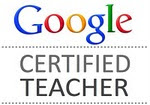


2 comments:
Nan said...
I cannot get close captioning to work on my mac. I have faithfully followed each step. Any ideas. I have been trying to get this to happen for days.
I am using 10.4.10 and Windows Media Player 9 for a Mac.
Mrs. Robin Martin said...
NAN - I just tried it. The first two attempts did not work very well. THe black box showed, but no words. I tried a third video and after about a 15 second delay it finally showed the words.
Email me (rmartin@ucfsd.org) the video topic or link and I'll give it a try here too.
Robin