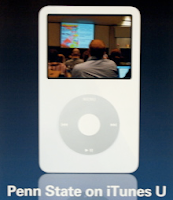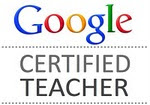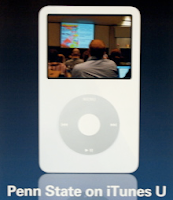
I have heard about all of the Ivy League or top 10 universities who have published
podcasts, tours, class lectures and more in the
iTunes U library. I wandered around there tonight and found some interesting programs for our school to follow. First I clicked on the
iTunes U link in
iTunes. Just exploring the opening page could take a day with the variety of information you could read, listen to or watch. One can't help but to see
Carnegie-Mellon is at the top of the download list because of the passing of Randy
Pausch. If you have been under a rock and don't know his story, download his "last lecture" here for free.
In addition, there are commencement speeches from celebrities like Oprah, studies about energy consumption, becoming a greener household, and stories about
nano-technology. With the price of gas so high, people cannot travel to hear or see many cultural events. So in that case, take a virtual tour through a museum. Living close to Philadelphia, I am partial to the Art Museum. Just by typing museum into the search box, a complete list of museum tours will appear. You can go on a talking tour of the National Portrait Gallery to a
Zoofari at the San Diego Zoo!
See, hear, and learn. Put it on your own child's
iPod and see what they can learn. Better yet, assign it for your students as a listening exercise!
Image from Apple.com iTunesU at Penn State poster
Image via Wikipedia
Image via Wikipedia