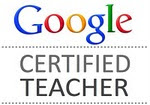Planning for today began back in November 2014. I saw an interesting post on Trey Ratcliff's blog, Stuck in Customs about a photography trip he was running to New Zealand. Interesting destination and I thought why not? I was following his blog for about 3 years and watched a YouTube video he created that made me think that he might be the right person from which to learn the art of photography.
I did some research about kiwis and Hobbits and the land of "the Rings". Although New Zealand is a small country it is composed of 2 large islands, North and South, aptly named and hundreds of smaller islands around them. The geography is diverse from beautiful beaches, to mountain ranges and even some hot springs. I didn't want to miss anything. That meant that my journey would extend beyond the 5 day photo workshop in Queenstown. My mother was worried about me in a strange land for so long. But there is a little difference in language and I've always been independent.
The deposit of $1000 was sent over Thanksgiving weekend. I was asked many times who I was going with and decided to go it alone since many of my friends were still working. Some others who are also retired already had obligations for April so this adventure is mine. It seemed so far away, geographically and in time.
At this point I purchased travel insurance for my whole journey. As I was going to spend over $9000 for 3 weeks in NZ I wanted to be covered for trip cancellation, illness, dental issues and I added identity protection all for around $450. The next week I developed a severe back issue with leg pain. After 4 months of physical therapy and many tests and doctor visits there is a disagreement about the cause and treatment. In February I got a shot in the back and the pain disappeard, but I am left with pain and sensitivity in my left leg making progress with therapy and a leg brace! Not letting that stop me.
I use my iPhone for so many things so I created a new note for New Zealand to begin making lists, but also made a spreadsheet on my MacAir of trips, tours and costs. There were so many tour companies to explore and after a month of comparison I liked what TravelScene.com had to offer. I did not want to rent a car and drive on the wrong side of the road. That was a disaster in England. That cost me a new tire, a broken mirror and the rental company said we scratched the Mercedes, but we did not do that!
I got a gift card for Christmas so off to buy some travel books about NZ, but they were to expensive so I settled on doing my research online. I tried to learn about the public transportation, planes, trains, and automobiles and just called the travel agent with a list of places I wanted to visit and she took charge. Within 3 weeks she created an awesome tour of North and South Islands. You know how it goes, I found a tiny town on the East side of South Island called Dunedin that was a no miss location.
It was described as little Scotland and since all four of my grandparents came to the U.S. From there, I had to go for several days. As it turned out there is quite a bit to do and I'll tell you about it when I get there.
In March the final payment of $3999 was due for the photo seminar. Now I was committed - no refunds.
Today I am writing this on the first leg of a journey that was not even on my bucket list! I am a bit worried about making my connection in Denver as I only have 50 minutes between flights. The Southwest attendant assured me I could get from gate 30 to 33 without any problem. We will see.
I will have a long layover in LAX of 9 hours, so I'll explore and recharge devices and myself to leave at 11:30PM for Auckland, NZ.
More later,
Flying solo!